Google Chrome Help Me Write Feature: Enhancing Your Online Writing Experience
Google Chrome has upgraded its features as the go-to web browser, with a tool called ‘Help me Write’ aimed at enhancing your writing experience. The new ‘Help me write’ tool harnesses the power of generative AII to help you create, refine, and customize web content within Chrome.
With this addition Chrome becomes a platform for everyday browsing and professional tasks. Whether you’re composing an email writing a blog post or polishing a social media update this tool is designed to simplify the process. Potentially save you time and energy.
Initially available to users in the U.S. ‘Help me write’ introduces a range of functions that can change how you interact with text fields on the internet.
To access the tool simply right click in any text input area. Choose ‘Help me write.’ You can also highlight existing text and right click for editing suggestions using the feature.
This seamless integration enhances your browsing and writing experience making it more user friendly.
Powered by Google’s AI technology, this feature offers assistance, for your writing needs. With the release of Chrome M122 on Mac and Windows, it now has access to the core systems that drive Google’s compose and predictive text features. This strategic move by Google indicates a shift towards integrating machine learning technologies into everyday digital tools. The goal is to improve productivity and user experience in a text-to-digital landscape.
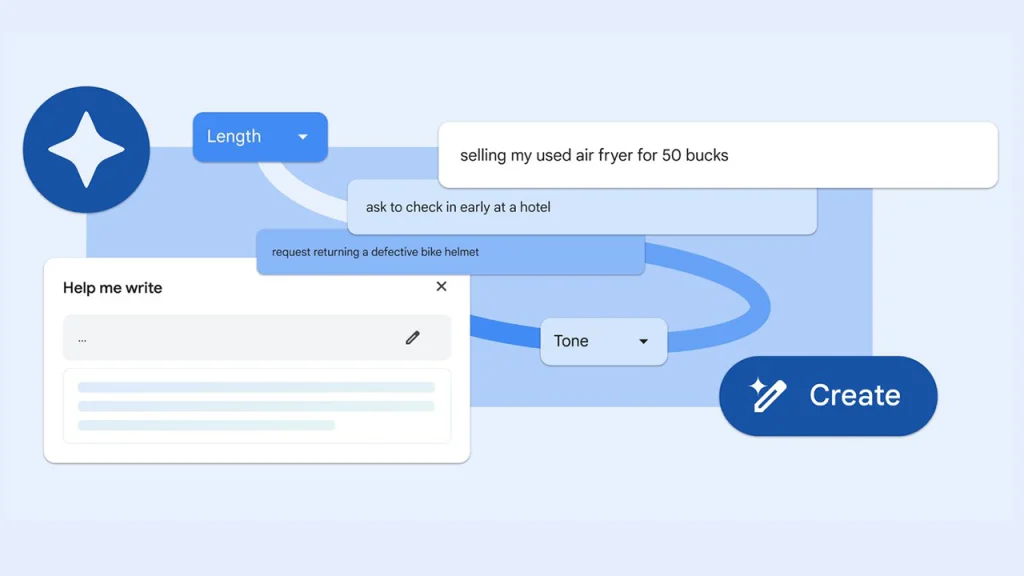
Getting Started with ‘Help Me Write’ in Google Chrome
‘Help Me Write’ on Google Chrome is an AI tool designed to aid with writing tasks. It utilizes Gemini AI. Is included in the Chrome M122 update allowing users to write more effectively in English across various platforms within the U.S.
Enabling the Feature on Different Platforms
To activate ‘Help Me Write’ on your device make sure you have installed the Chrome M122 update or a newer version. Here’s how you can enable this feature:
- On Windows and Mac:
- Open Google Chrome.
- Click on the three-dot menu in the upper-right corner.
- Navigate to Settings.
- Within Settings, look for a section related to language and input tools.
- Find the toggle for ‘Help Me Write’ and enable it.
- On Chromebooks and Linux:
- Currently, the feature may not be available for these platforms, so keep an eye on Google’s update notes for when it might be released.
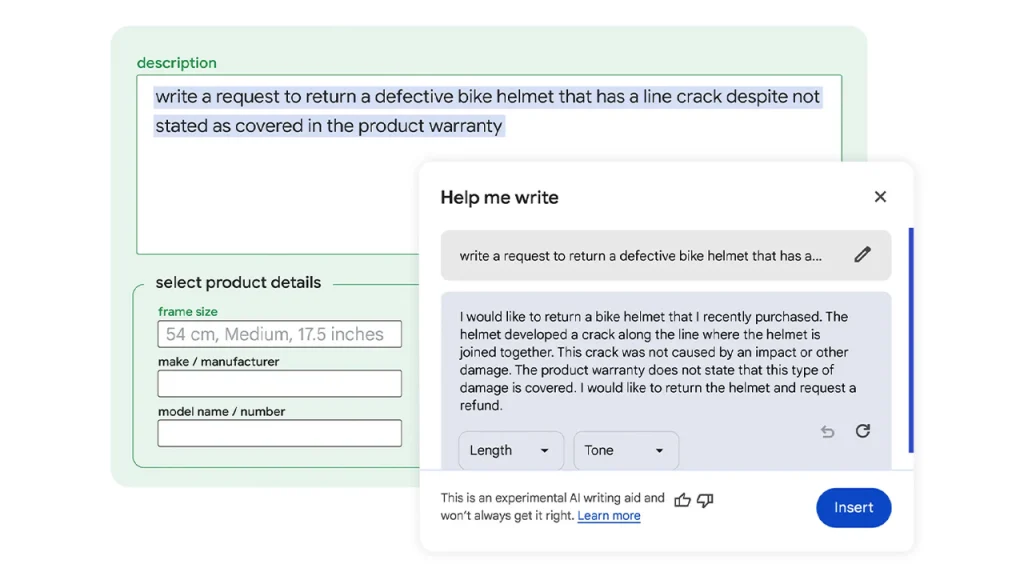
Understanding the User Interface
Getting familiar, with the user interface of ‘Help Me Write’ is simple once you’ve enabled it. Here are some key points to remember:
- Right-Click on Text Fields: To begin using ‘Help Me Write’, simply right-click in any open text field.
- Settings Menu: Access additional options by opening the Settings menu with a right-click or via the three-dot menu.
- UI Components: The interface typically includes a suggestion box that automatically offers writing suggestions based on the context of your input.
As ‘Help Me Write’ is an AI tool its suggestions can get better over time as it learns from your writing style and preferences.
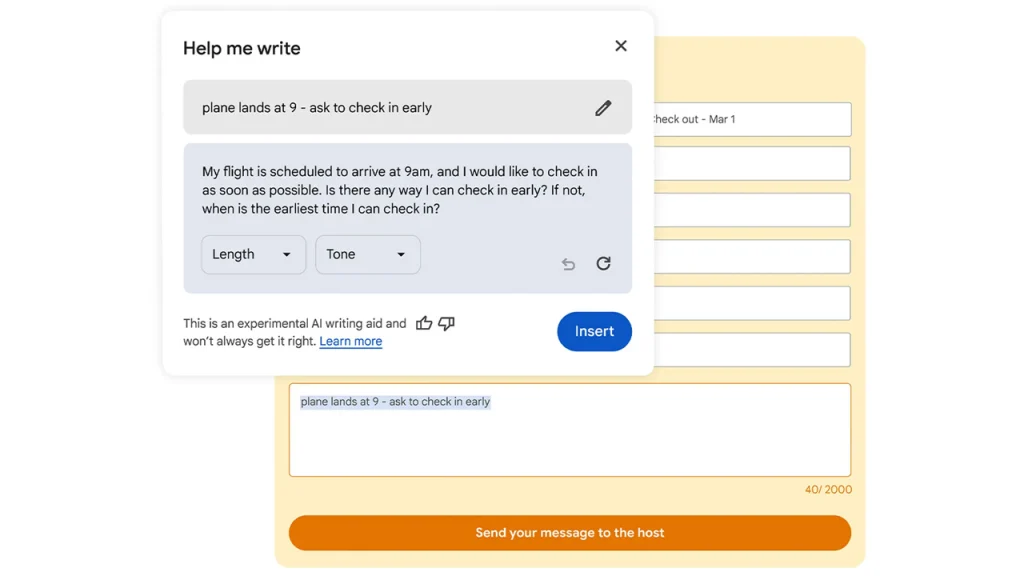
Maximizing Content Quality with AI Assistance
Improving your web writing quality has become easier with Google Chrome’s AI feature. This tool understands the context of the webpages you’re working on and offers suggestions to enhance your text.
Refining Text with Contextual AI Suggestions
The AI system, in Chrome examines the content of the webpage to ensure that the recommendations it provides are relevant to the topic at hand.
Whether you’re writing a review on gardening tools or crafting a cover letter this tool adjusts to meet your specified requirements for length and tone offering information for your audience.
For instance when reviewing gardening tools the AI might suggest using industry terminology and related products that can benefit enthusiasts.
Tailoring Content for Specific Scenarios
In scenarios such as making a hotel reservation or selling furniture the AI’s recommendations are tailored to suit each situation:
Hotel Reservation: The AI may suggest using polite and formal language along with addressing common inquiries, about reservations and amenities.





