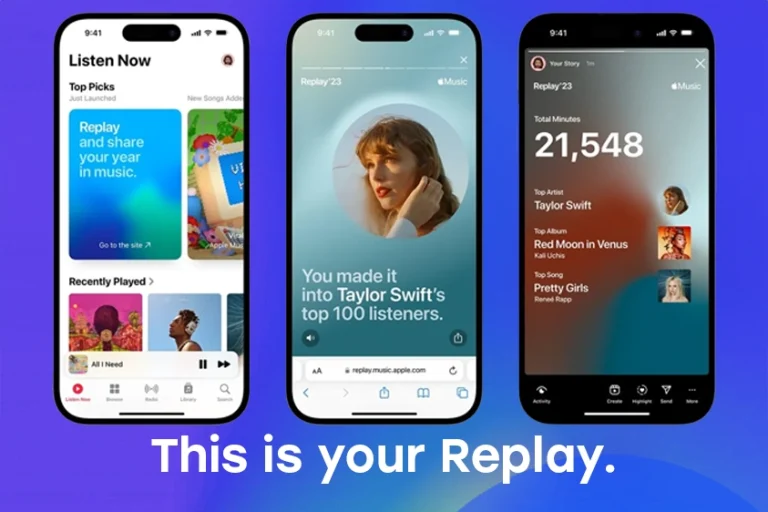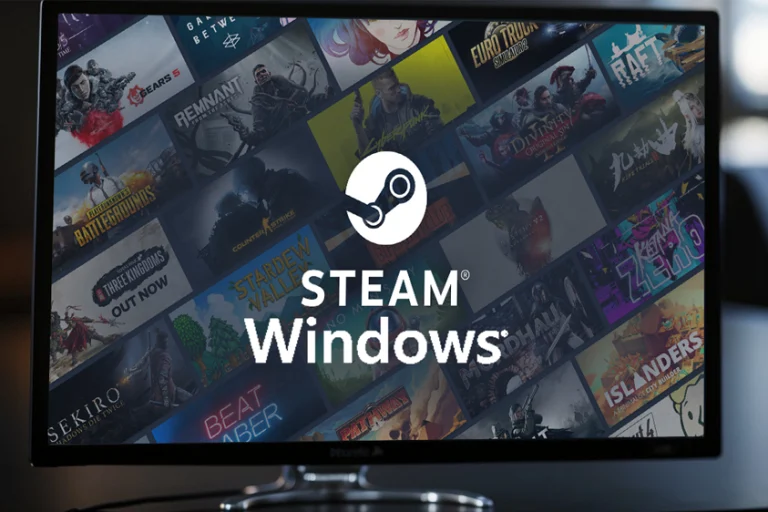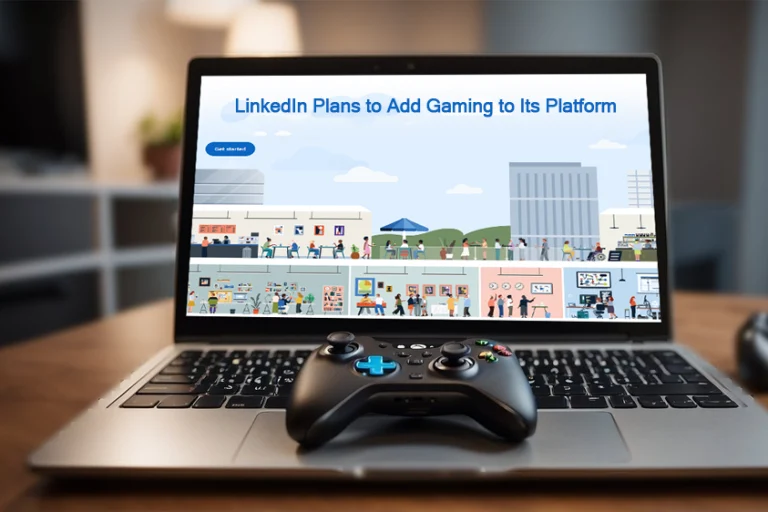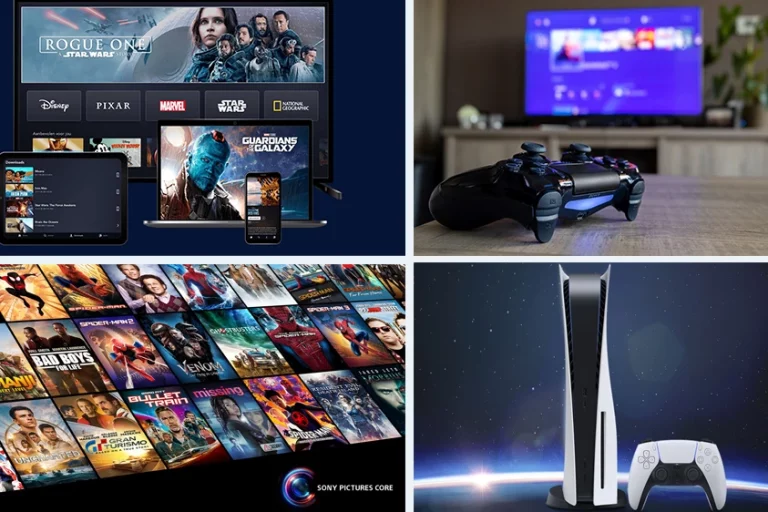You Can Now Play Your Games on Steam with the PlayStation 5 Joystick DualSense
Steam, the popular digital distribution service for video games, has expanded its controller support, allowing you to connect the PlayStation 5’s innovative DualSense controller to your PC for an enhanced gaming experience. This update offers you the chance to utilize the unique haptic feedback and adaptive triggers of the DualSense, giving those features new life outside of the PS5 console. With full integration into the Steam platform, setting up and using the DualSense controller for your favorite games is now as straightforward as using any dedicated PC gaming peripheral.
This development is especially advantageous if you happen to own a PlayStation 5 and its accompanying DualSense controller. The distinct features of the DualSense controller, which have received accolades on PS5 for their feedback can now be enjoyed across a range of Steam games that previously relied on traditional input devices. The support extends to ensure an in game experience, with setup requirements allowing you to seamlessly transition from console gaming to PC without compromising on the tactile nuances that make the DualSense stand out.
Furthermore alongside this Steam client update comes an API that equips game developers with all the tools to fully integrate and harness all of DualSense’s features within their games.
To make the most out of your gaming sessions, on Steam you can now take advantage of the capabilities of the PlayStation 5 (PS5) console. This integration between PS5 and Steam brings together the worlds of console and PC gaming offering you choices in terms of hardware and how you want to play your games.
Connecting Your PS5 DualSense Controller to Steam
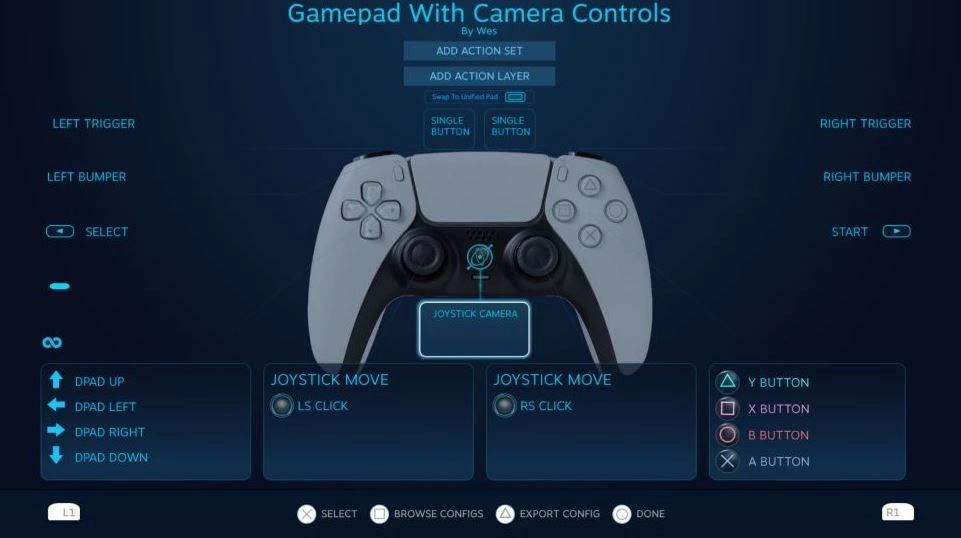
By connecting your PS5 DualSense controller to Steam on your Windows 10 PC you can elevate your gaming experience by accessing all the features that Sonys latest controller has to offer. Before you begin make sure that you have updated the Steam client on your PC to its version.
Initial Setup and Requirements
To start using your PS5 DualSense controller with Steam there are a things that you will need:
- A PS5 DualSense controller
- A PC running Windows 10 operating system
- The up to date version of the Steam client installed on your PC
Before getting started ensure that your Steam client is updated so it can properly recognize and work with the PS5 DualSense controller. You will need to access the Big Picture mode within the Steam client in order to configure settings for the controller.
Bluetooth vs USB C Connections
Bluetooth Connection:
- Enter the Bluetooth & other devices settings on your Windows 10 PC.
- Activate Bluetooth discovery by ensuring Bluetooth is turned on.
- Hold down the Create button (small button left of the touchpad) and the PlayStation button until the light bar begins to flash.
- Select your DualSense controller from the list of devices to pair it.
USB-C Connection:
- Use a USB-C cable (not included with the controller) to connect your PS5 DualSense directly to your PC.
- Your PC will recognize the controller and install any necessary drivers.
Once connected via either method, launch Steam and enter Big Picture mode where you can verify the controller’s connection and customize the button mapping as desired.
Enhancing Your Gaming Experience

With Steam’s integration of PlayStation 5’s Dualsense controller, PC gaming reaches heights. Take advantage of features, like triggers and haptic feedback offered by the Dualsense controller through Steam creating an immersive gaming environment that bridges console and PC gaming.
Adapting Controller Settings for Optimal Gameplay
Before diving, into your games using the Dualsense controller it’s important to adjust its settings for optimal responsiveness and comfort. Head over to Steam’s Big Picture mode where you can tune various aspects of your DualSense controller according to your personal preferences. You can:
- Customize adaptive triggers for each game, allowing for a unique resistance and response during gameplay.
- Adjust the intensity of haptic feedback to enhance the tactile sensation or reduce it for more prolonged gaming sessions.
Remember, Steam’s Input API supports various gamepad types, including Xbox controllers, allowing you to tailor the controls regardless of your controller type.
Exploring Steam’s Controller-Friendly Features
Steam has constructed a dedicated controller-friendly hub for players to easily access games with full controller support. Within your Steam library you can use filter and sort options to display games that are specifically designed with controller input in mind. This curated list includes games that take advantage of features found in Dualsense controllers such as:
- Adaptive triggers: These allow you to experience levels of force and tension as you interact with in game environments and equipment.
- Haptic feedback: You’ll feel nuanced vibrations that reflect the actions, terrain and impact within the game.
Moreover, with the Steam Deck. Steam’s portable gaming platform. Your controller settings will sync seamlessly when transitioning from desktop gaming, to gaming. Whether you’re using a Dualsense or Xbox controller Steam provides flexibility in input options to enhance your gaming experience by emphasizing precision and personal preference.